Smart Home Manager – Full Guide
*We may earn a commission for purchases made using our links. Please see our disclosure to learn more.
Smart Home Manager Essentials: Optimizing Your Connected Lifestyle
Managing a home network once required technical expertise, but with the advent of smart home technology, platforms like Smart Home Manager have made it more accessible. I use this application to effectively oversee my AT&T home Wi-Fi network. It allows me to monitor which devices are connected, assess data usage, and even administer screen time for different users. This level of control ensures my home network remains both secure and efficient.

I find the setup process to be user-friendly, which is crucial for integrating new devices into my network without frustration. The app also offers troubleshooting assistance, making it easy for me to resolve common connectivity issues without the need for professional help. Moreover, I can conduct speed tests to verify that my internet connection is performing up to par.
The convenience extends further with features such as inviting guests to connect to the Wi-Fi through various methods, including QR codes, texts, and emails. As a tool, Smart Home Manager gives me peace of mind by putting comprehensive network management at my fingertips.
Understanding Smart Home Managers

A Smart Home Manager is a centralized system that I rely on to control various smart devices within my home. With an intuitive interface that’s designed to be user-friendly, I find it easy to coordinate and manage gadgets ranging from lights and thermostats to security systems. Essentially, this technology acts as the brain of my smart home ecosystem, streamlining the automation and control of devices to create a seamless experience.
Here are key features of a Smart Home Manager:
- Device Integration: My smart home manager can integrate and control a diverse range of devices, ensuring they work in harmony.
- Energy Monitoring: It actively tracks energy usage, providing data that helps me optimize consumption to save on utility bills.
- Security Management: Operating as a digital safeguard, the manager helps protect my home by coordinating security devices like cameras and alarms.
My interaction with the smart home manager is facilitated through a mobile app or web interface, which I find remarkably user-friendly. The layout is clean, with straightforward menus that let me navigate the functions without hassle. Customizations are also within reach, allowing me to tailor scenes and schedules to fit my lifestyle.
By using tables or lists, I keep information organized:
| Function | Description |
| Device Control | Turn on/off and adjust settings of devices. |
| Energy Monitoring | View and manage energy use. |
| Security | Monitor home security features. |
To sum up, a Smart Home Manager is an indispensable tool that brings convenience and efficiency to my daily routine, empowering me to control my home environment with ease and confidence.
Key Devices in Smart Home Management
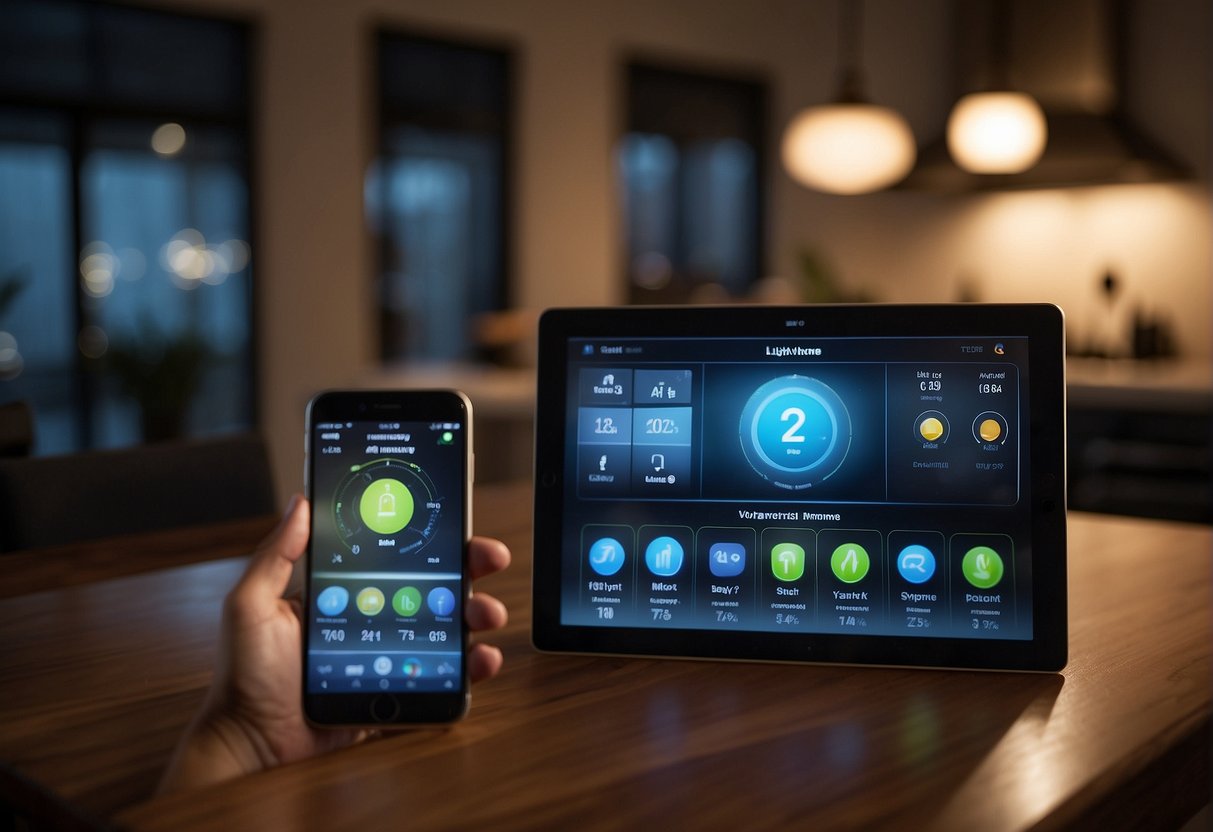
In my experience with smart home setups, the foundation for a robust network hinges on two essential components: the Wi-Fi gateway and the smart devices themselves. They must work in unison for an efficient smart home experience.
Wi-Fi Gateway Overview
The Wi-Fi gateway serves as the central hub for smart homes, facilitating communication between my connected devices and the internet. Notably, these gateways come in various models, each with its unique specifications. For instance, models like the BGW210, 5268AC, and NVG599 are recognized for their reliable performance. They are pivotal in creating a stable network environment that allows my smart home devices to operate seamlessly.
- BGW210: Optimized for high-speed connectivity and robust performance.
- 5268AC: Known for its broad coverage, ensuring devices across my home stay connected.
- NVG599: Offers advanced features that support a wide range of smart devices.
Device Compatibility
Ensuring device compatibility with my Wi-Fi gateway is crucial. All my smart home devices, such as thermostats, cameras, lights, and locks, require compatibility with the gateway to communicate effectively. For instance, my Wi-Fi gateways use industry-standard protocols to maintain broad compatibility.
- Protocols:
- Wi-Fi (Most commonly utilized)
- Zigbee (Used by specific devices requiring lower power)
- Z-Wave (Another low-power option often found in security devices)
By investing in compatible devices and a high-quality Wi-Fi gateway, I can ensure that my smart home system operates efficiently, offering both control and convenience.
Setting Up Your Smart Home Network

When I set up a smart home network, the focus is on two core areas: installation and personalization. Proper setup ensures a reliable network, while personalization lets me tailor the experience to my specific needs.
Installation Process
Installing my smart home network begins with choosing a central hub, such as the Smart Home Manager application. I ensure my gateway device is connected to the internet and then link it to the hub. If the app isn’t cooperative, I pivot to the web version to proceed. The steps I follow include:
- Activating my Gateway: Typically involving entering the device information into the Smart Home Manager.
- Connecting Devices: I systematically add devices like smart lights or thermostats, ensuring they pair correctly.
I work methodically to avoid common pitfalls, like interference from other devices, by:
- Selecting the appropriate Wi-Fi frequency (2.4 GHz for better range or 5 GHz for faster speeds, depending on the device requirements).
- Positioning my router centrally to optimize coverage.
Personalizing Your Network
After installing my network, I personalize it for efficiency and convenience. The Smart Home Manager platform is instrumental here, allowing me to:
- Name Devices: Assign meaningful names for easy identification.
- Manage Access: I determine who can connect and at what times, setting up a guest network if necessary.
Through the dashboard, I can:
- Monitor Energy Usage: Keeping tabs on energy consumption of connected devices to optimize and reduce costs.
- Implement Security Settings: Securing my network with robust passwords and encryption to protect against unauthorized access.
Personalizing my smart home network not only enhances user experience but also grants me tighter control over my connected environment.
Optimizing Device Connectivity

In this section, I’ll focus on managing the devices connected to a smart home network and providing troubleshooting tips to ensure smooth connectivity. Effective management and troubleshooting are key in optimizing device performance and network reliability.
Managing Connected Devices
I find that keeping an inventory of all devices connected to the smart home network is crucial. Using a tool like the Smart Home Manager app can greatly simplify this task. I can:
- Monitor all connected devices to track their online status and data usage.
- Adjust access settings to manage which devices have Wi-Fi access.
- Organize devices into categories for easier management.
Troubleshooting Tips
When connectivity issues arise, I usually take a systematic approach to troubleshooting:
- Signal Strength: Use Smart Home Manager to check the signal strength of the Wi-Fi connection where devices are located.
- Test Connectivity: Perform speed tests within the app to ensure the network is functioning optimally.
- Placement of Devices: Adjust the location of the Wi-Fi router or any extenders to enhance signal distribution.
- Restart Devices: Sometimes, simply restarting the router or a specific device can resolve connectivity issues.
Enhancing Customer Experience

In my approach to smart home management, I prioritize the user’s interaction with the Smart Home Manager app and the accessibility of customer service to ensure a seamless and positive experience.
Using the Smart Home Manager App
The Smart Home Manager app is my central dashboard for controlling and monitoring home devices. I’ve found it allows for easy integration and management of various smart home elements, from lighting to security systems. For instance, I utilize energy monitoring features to optimize electricity usage, leading to cost savings. I make sure that the interface is intuitive, ensuring any functions I need are just a few taps away.
Accessing Customer Service
In terms of customer service, I emphasize quick and competent assistance. Whenever I encounter a technical glitch or have a query, I expect responsive support from the Smart Home Manager’s team. Here are the customer service features I prioritize:
- Availability: Customer service representatives should be accessible via multiple channels, such as phone, email, or live chat, to address my concerns promptly.
- Expertise: The representatives ought to be knowledgeable about the product to provide efficient troubleshooting and guidance.
- Feedback Mechanism: I value a system that acknowledges and utilizes my feedback to continuously improve the Smart Home Manager experience.
Frequently Asked Questions
In managing home Wi-Fi and smart devices, I often turn to the Smart Home Manager app for its robust capabilities.
1. What are the main features of the Smart Home Manager app?
The main features of the Smart Home Manager app include managing screen time, tracking data usage, inviting guests to access my Wi-Fi through various methods, and testing internet speed. It turns complex tasks into simple touches on my device.
2. How do I download and install the Smart Home Manager on my device?
I download the Smart Home Manager app from the App Store or Google Play, depending on my device’s operating system. Once downloaded, I follow the onscreen instructions to install it.
3. What steps should I follow to resolve app issues when the Smart Home Manager app is not working?
First, I check for any updates in the app store to make sure I’m using the latest version. If problems persist, I restart my device and, if necessary, uninstall and reinstall the app to resolve any issues.
4. How can I contact customer support for the AT&T Smart Home Manager?
For assistance with the Smart Home Manager, I reach out to AT&T customer support through their official website, by phone, or by using the support chat feature in the app.
5. What is the process to change my Wi-Fi settings through the Smart Home Manager?
Inside the app, I navigate to ‘My Wi-Fi’ and select my network to change settings like the network name (SSID), password, and other access controls, such as setting up a guest network or parental controls.




